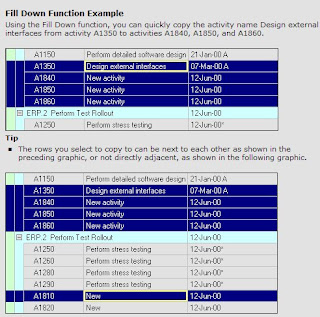Project owner X told me yesterday: Why should we update the schedule since we are on schedule?
Project manager Y said: We have not made any progress this period, why should we update the project schedule?
There has never been a valid reason for not updating the schedule. Because the time has elapsed, doing nothing is doing something. The only way to determine the current progress status is to update the schedule. Remember that unless actual progress occurs exactly as planned, the critical path will change as actual progress is recorded over the life of the project.
Accordingly, even if no progress was made in the current period, the schedule still needs to be calculated based on a current cut-off date. If indeed no progress has been made, all activities on the critical path based on the last update will have slipped by amount of time since the last update and activities formerly not on the critical path may now be critical.
The reporting, or update, period is typically established at the beginning of the project and, once it is agreed upon, the project schedule should be updated at this interval regardless of progress made. Also established at the beginning is the updating process: Who is or are responsible for recording the actual progress on site? Is there any standard format or system for recording progress? Who is responsible for updating the schedule (project manager or project engineer? planner?) and which of the major stakeholders (owners? sponsors?) are to review and agree on the recorded progress and the actual dates?
Once the progress data is agreed upon, update the schedule and examine the current progress status and, if cost-loaded, the earned value. Compare the current progress status versus the targeted (as-planned) schedule to check whether the project is either on track or slip and the earned value is performed as planned
If created and maintained properly, the schedule will be an accurate reflection of real world conditions and a useful tool for planning and monitoring the balance of the project. Do not make the mistake of assuming that the construction schedule is a static document; it must be periodically updated to be useful. Remember to record activity percent complete, start and finish dates and change the data (status) date prior to re-calculating the schedule.
Please post your comments or email to kent@icpsprojects.com for further discussion.