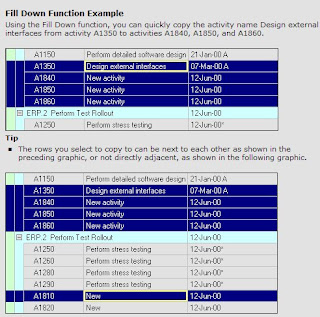Shortening the critical pathThe critical path is a series of activities that determines a project's completion time. The duration of the activities on the critical path controls the duration of the entire project; a delay to any of these activities will delay the finish date of the entire project. Critical activities are defined by either the total float or the longest path in the project network.
To shorten the duration of a project, focus on the critical path. Filter the critical activities and make any of the following adjustments:
• Enter shorter original and remaining durations (work faster).
• If resources are assigned to an activity, reduce the durations of those resources or increase the number of units assigned to reduce the duration of the activity itself (use more people or equipment).
• Change the appropriate calendar, changing some nonworkdays to workdays (more worktime).
• Use start to start relationships to overlap activities (work on more activities at once).
• Divide long activities into several shorter-duration activities, so that portions of the activity can be overlapped (work on several portions of an activity simultaneously).
Activities can appear critical without being on the critical path, if they are part of an open-ended chain. To make these activities appear noncritical, so that you can focus on the critical path, choose
Tools,
Schedule. On the
General tab, clear the
Make Open-Ended Activities Critical checkbox.